How to do a Quick Charge
- sandy8745
- Oct 23, 2025
- 1 min read
Quick Charging a Student
Step 1: Access the Quick Charge Function
Navigate to the Payment Report (if you are not already there).
Click the large pink button labeled Quick Charge located just below the main search area.

Step 2: Configure the Charge Details
Ensure the top option in the Quick Charge box is always set to Plan.
In the student search box, start typing the name of the student you want to charge. NOTE: It can take a moment for the student's name to show up, so continue typing the full name out until it appears and select it.
Type in the Amount you are going to charge them.
Select the Card you are going to charge from their cards on file.
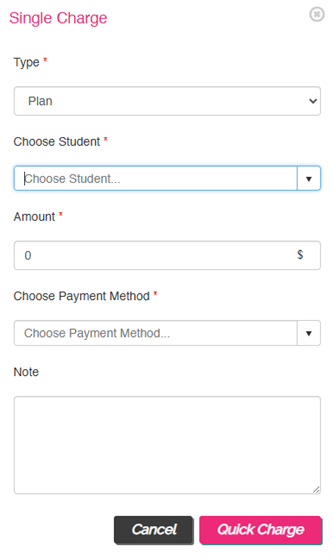
Step 3: Add Notes and Execute
In the Note Section, clearly document the reason why we are quick-charging them (e.g., "Manual charge for summer camp fee" or "Additional lesson fee").
Click the final charge button (usually Submit or Charge) to execute the payment.






Comments