Tip for Refunding or Voiding a Payment
- sandy8745
- Oct 23, 2025
- 2 min read
Refunding or Voiding a Payment
Step 1: Search for the Payment Transaction
Navigate to the Payment Report and use the search function to find the person whose payment you need to refund or void.
Ensure your date range encompasses the month the payment occurred.
Step 2: Initiate Status Check
Locate the payment in question. Under the Actions column, click Check Status. This action refreshes the status and makes the appropriate refund or void options appear.
Wait for the green confirmation box to pop up in the top right corner of the screen.

Step 3A: Refund a Processed Payment (Blue Check Mark)
If the payment has a blue check mark (meaning it has fully processed), the Refund option will appear after the status check (Step 2).
Click the Refund option. A box will open.
Type in the amount you want to refund to the person. NOTE: Be very careful, as you can refund more than the original charge amount.
Hit the Refund button. The system will process the refund immediately.

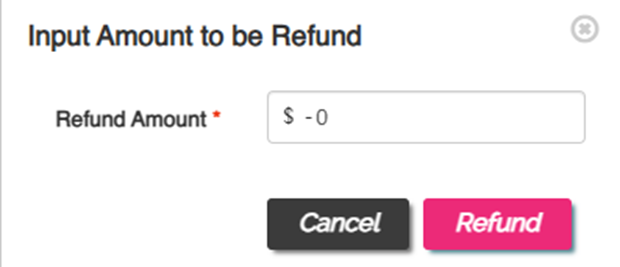
Step 3B: Void a Pending Payment (Yellow Triangle)
If the payment has a yellow triangle (meaning it is still processing), the Void option will appear after the status check (Step 2).
Click the Void option. NOTE: There is no protective confirmation on this action; once you press it, the void goes through immediately.

Step 4: Add Notes for Paper Trail
After the refund or void is processed, ALWAYS put a note in the Notes section (for both actions) explaining why the refund or void was given. This provides a clear paper trail.
Extra Insight
There is another tip you might find useful for this process: if a student is paying via ACH, you cannot void or refund the payment until the system has fully processed the transaction and the payment status is finalized.






Comments